I recently changed my email account to comcast.
and while doing the set up for my email account in my windows livemail in windows 7 , by following the comcast instruction , I noticed that it doesn't work.
I tried to find more information about the instruction online and had tried it as well, however nothing had worked using all the port numbers which were listed in the instructions.
So I just tested several combinations of numbers for "Server port numbers" by myself .
and discovered the correct port numbers for it.
It took a while to discover it, so I thought I better share this information to people who are using windows 7 operating system, and comcast email account and want to set up for the windows livemail.
Here is the step by step instruction for
How to set up your Comcast email into your windows livemail ( windows 7 )
1. Click " Account " tab in the top of the menu in the windows live mail
2. Click " Email " tab in the top ( left side ) of the menu.
3. You can see " Add your email " screen .
Type your email address and your password in the form.
4. Click the " Remember this password " form.
5. Click " Next " button.
6. Then Click " Properties " tab in the top ( right side ) of the menu.
7. Click " server " tab.
8. In the server information box,
type " POP3" in the my incoming mail server.
9. Incoming mail (POP3) : mail.comcast.net
Outgoing mail ( smtp) : smtp.comcast.net
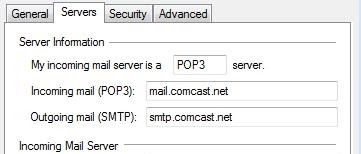
10. In the Incoming mail server , type your email username and your password in the forms.
11. Click " remember password ".
12. Click " Logon using clear text authentication".
13. In the outgoing mail server, click " my server requires authentication".
14. Click " OK" .
15. Click "Advanced" tab.
16. Type these numbers below in " Server port numbers".
Outgoing Mail ( smtp) : 587
Incoming Mail ( POP3) : 110
17. Click "OK".
Done !


